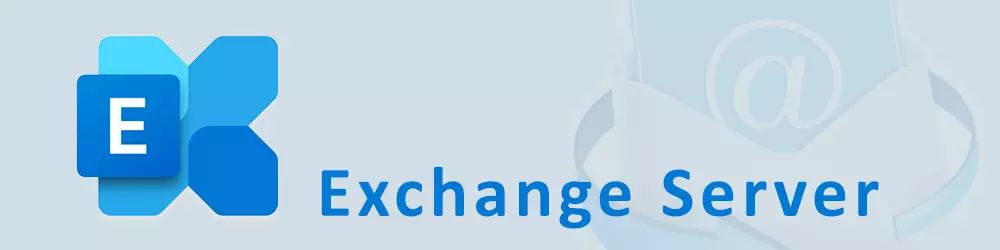Save a copy of a sent email to the Shared Mailbox Sent Items folder
Exchange 2010
A long time the only possibility to get a copy into the Shared Mailbox Sent items folder was to add some registry keys on client side. In Exchange 2010 SP2 RU4 there were introduced new commands to control the behaviour over PowerShell.
There is also an option to control this in the OWA settings:
- Navigate to Options
- Naviate to Settings
- Select Sent Items
- Adjust the two drop downs as desired for send as and send on behalf
The following options are available:
- Sender
- SenderAndFrom
- From
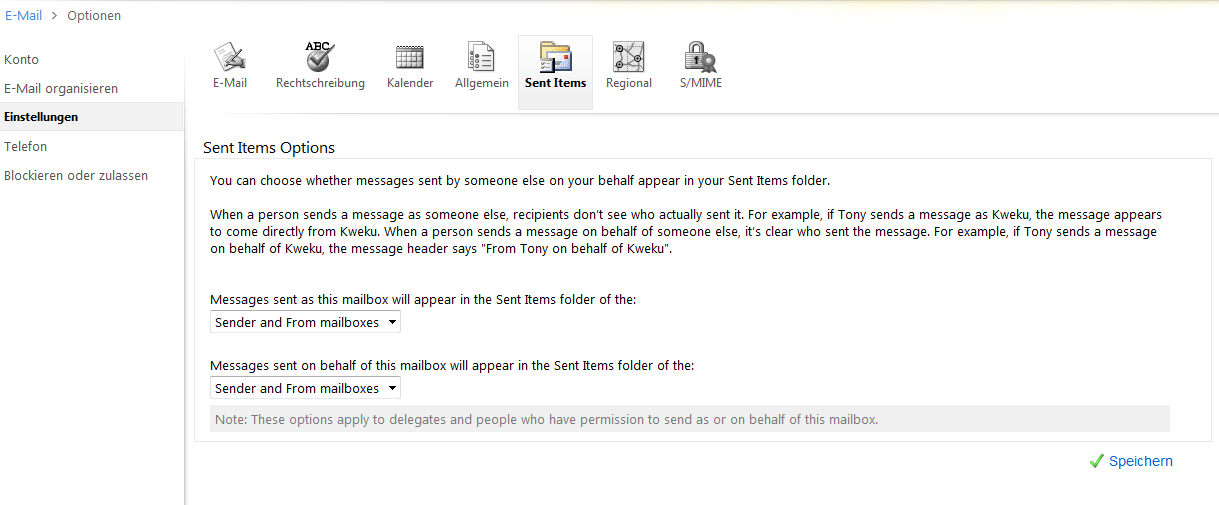
Exchange 2010 Shared Mailbox Sent Items Behaviour Configuration
The options can also be set through the Exchange Management Shell (EMS):
Set-MailboxSentItemsConfiguration "Mailbox" -SendAsItemsCopiedTo SenderAndFrom Set-MailboxSentItemsConfiguration "Mailbox" -SendOnBehalfOfItemsCopiedTo SenderAndFrom
Update: Exchange 2013 CU9 and above Exchange versions including Exchange Online
The feature was removed with the initial release of Exchange 2013 and brought back starting from Exchange 2013 CU9.
From there it is available in all newer releases of Exchange and Exchange Online, but the commands have changed.
Exchange Management Shell Commands for Exchange 2013 CU9 and above:
Set-Mailbox "Mailbox" -MessageCopyForSentAsEnabled $True Set-Mailbox "Mailbox" -MessageCopyForSendOnBehalfEnabled $True
You can only configure and additional copy for the Shared Mailbox but always get a copy to your own Sent Items folder too.
If you used registry keys on client side to control the behaviour, you should first remove the key, otherwise you may get duplicate copies.
Microsoft Exchange Team Blog:
https://techcommunity.microsoft.com/t5/Exchange-Team-Blog/Want-more-control-over-Sent-Items-when-using-shared-mailboxes/ba-p/611106